Tips for VLC
Here are some hidden features of VLC on Android.
Play video on your Chromecast
VLC does not yet support Chromecast, but you already can use it!
Android can cast its screen content and audio to it. Here are some ways to access this option:
- With the quick toggle
- In Display settings
- In Google Home app menu
You can find Google Home here
VLC detects the secondary display (your Chromecast) like it does if you plug your device to your TV with a HDMI cable, and video player will show you this screen:
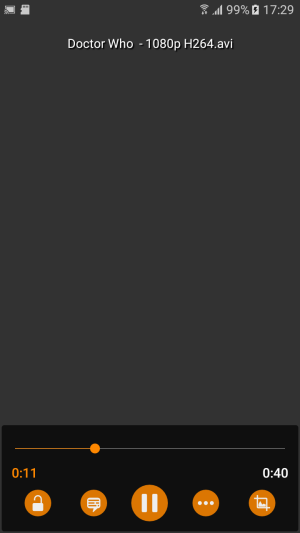
You have normal controls like swipe to seek and go to advanced options while you watch your movie on TV 📺 😃
STOP playback service
There are 2 ways to completely stop vlc player service (and not just pause playback), but this action has no explicit button.
- With mini player: long press on play/pause button
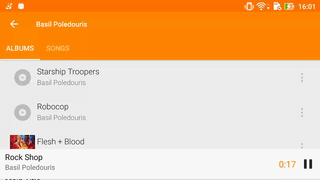
- With playback icon: only when playback is paused
- on Android 5+: you can swipe the notification.
- on Android 4.x: you should have a ‘x’ button on top-right corner.
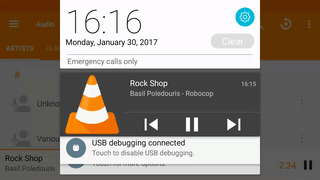
Repeat video
With version 2.1 you’ll have the repeat button available in the video player advanced options, but you can already do that with version 2.0.x:
Long press on play/pause button to switch playback to repeat mode so your video playback will loop
Reorder media in current playlist
Simply drag media within current playlist to reorder it.
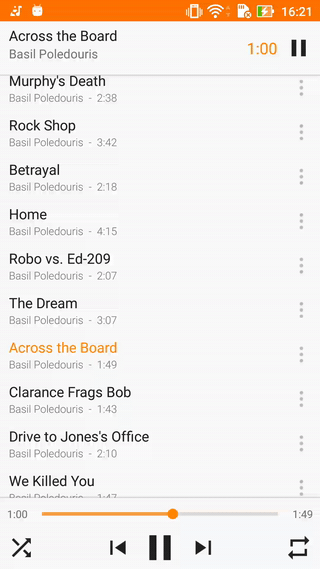
Load last playlist
In action bar, the circled play button triggers loading of last playlist from the current category: In video view it will load last video(s) played, in Audio view it will load last audio playlist.
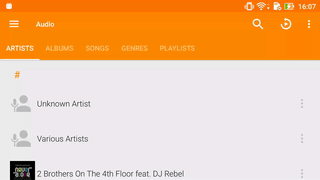
With remote play/pause control (wired headset or bluetooth ad2p device) when VLC is not playing, you can load last audio playlist and continue playback where you stopped it.
Next/previous by swipe
Swipe miniplayer on left/right triggers skip to previous/next media.
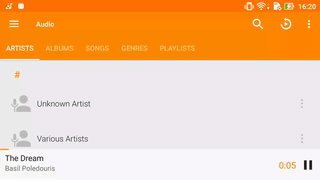
Video player bindings
If you have a keyboard or a gamepad connected to your Android device, here are the key bindings in video player:
within DVD menu:
| Key(s) | Action |
|---|---|
| ↓↑←→ | navigate |
| Gamepad A or X /play/pause/space/OK/enter | click on focused item |
in 360° video playback (version 2.1.0+):
| Key(s) | Action |
|---|---|
| ↓↑←→ | change viewpoint |
normal case:
| Key(s) | Action |
|---|---|
| F/fast_forward/→ | seek (+10 seconds) |
| R/rewind/← | seek (-10 seconds) |
| R1 | seek (+1 minute) |
| L1 | seek (-1 minute) |
| A(gamepad)/play/pause/space/OK | toggle play/pause |
| O/Y(gamepad)/menu/↑ | show advanced options |
| V/audio-track/X(gamepad) | open subtitles options |
| N | show DVD navigation menu |
| A | resize video |
| M/mute | toggle sound mute |
| S/STOP | stop playback & exit player |
| captions | select subtitles |
| J | delay audio (-50ms) |
| K | delay audio (+50ms) |
| G | delay subtitles (-50ms) |
| H | delay subtitles (+50ms) |
Leave a comment